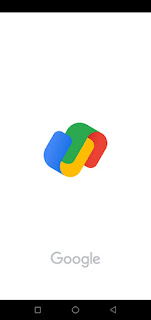How to use google pay on android ?
Google pay include upcoming new four features in 2022 must read below
As we all know that Google has changed the name of its Google Tez app to Google Pay. Which many people are using a lot to make online payments. Today in this blog post we will know how to use Google Pay app and about some of its upcoming new features. Before using the Google Pay application, you must have four things.
Requirement for using google pay application:
- Android Mobile Phone
- Bank Account
- Mobile number which is linked in bank account
- Bank ATM card or Debit Card for create one time UPI Pin for transaction
The use of Google Pay is very easy, for this you have to download the Google Pay application whose link is given below and follows all the steps:
Steps 1: Account Creation
As soon as Google App is downloaded in mobile, then you will open it. If you want, you can open it by tapping on the icon of Google App in the home screen of the mobile. The first time you open it, it asks you to choose your language. You can select any of your language from here. After that you have to tap on the next icon on the corner.
After this it asks to enter your mobile number. But keep in mind that the mobile number which is linked to your bank account should be entered. Sometimes this mobile number auto-detects, if your mobile number is not linked with the bank, then it gives the option to select another number below it.
After this, it asks you for permission to send some SMS, read contacts and locations, which you will click on Allow. After this, whatever e-mail id is login in your mobile phone, it will auto detect it. If you want, you can do the same with another email ID. After that you have to click on the button of Continue. Then it will send otp to your phone which it will auto detect. After this you get two options Screen Lock and Google Pin.
If you want, you can use the screen lock pattern of your mobile only to open this app. Or else you can create a 4 digit PIN of any number in the other option Google PIN. After all this, the tutorial will show you in the app, how you can use this app. Your Google Pay account has been successfully created. Now you have to link the bank account in it so that you can transfer money and make online bill payments.
Steps 2: Linked your bank account in Google Pay app
For this, you will get the option of Add Account or Restore Account at the top. As soon as you click on it, you will get the option to add bank account. Then you have to select your bank, after that it will ask for some permission from you. You have to allow then it will send SMS from your mobile number for verification. For which your mobile sim card should have minimum 1 Rs. If your SMS is being sent from another number which is not linked in the bank, then go to the mobile's settings and change the SMS preferences. After this you will be shown your bank account which has been successfully linked with Google Pay.
Steps 3: Create your UPI Pin
After this you have to create UPI PIN. Because whenever you transfer money to someone, UPI PIN has to be entered. If your UPI PIN is set then click on Enter UPI PIN. If not, then click on the Don't Know Your UPI PIN option. After that you have to enter last six digit of ATM or debit card Number then expiry date. after click on ok or tick button it send OTP which is auto detect. You have to enter ATM PIN ,then OK. After that you have set your UPI Pin and again confirm it. Now you will get message your UPI Pin created successfully.
Steps 4: Money Transfer
Now you can transfer money or pay bills online to anyone by clicking on the rupee icon in your Google home screen. After that you will get 3 options.
- Pay your bills and DTH
In this you can pay your bills and do mobile recharge.
- Account number
In this you can transfer money from anyone's bank account number. For this, you will first enter his name, then bank account number, confirmed account number and ifsc code of the bank. Then click on the Proceed button. After this, you will be asked to enter the amount as much as you want to send. Why you want to send it below, type it, otherwise you can leave the same empty space. After that you have to click on OK, then you proceed and then tap on the foot. Then you have to enter your UPI PIN and click on OK button. Your money will be transferred and you will also get the message.
- UPI ID, QR Code and Phone
In this, you have to enter the UPI id of the second person and then click on Verify. If your UPI id is correct then the name of that person will appear. Then you will get 2 options of Pay and Request. If you want to ask for money, then click on request and if you want to send, click on pay. Then you have to enter the amount and UPI PIN
How to use Google pay Rewards and Offers
Whenever you transfer money or make bill payment, you get a scratch card which you can scratch and take cashback and discount coupons. For this you can check in the Rewards section.
To check the new offer, you can click on the offer section. And also you can earn money by inviting and referring your friends on this app.
Google Pay must update their app and include 4 new features:
During the Google India event, Google has announced some new features for Indian users. Information about them is given in this post. Google has always made many announcements in its annual Google for India event. But in this event, Google has talked about some new plans of the company regarding India. In this Google for India events, new features of Google Pay have also been included.
- These features can be found in the new update of Google Pay. In the future, the features of bill split will be given in Google's payment application Google Pay. If you people know about Splitwise, then Google Pay's bill split will also be something like this. With the bill split feature of Google Pay, you can share your trip expenses with your friends or relatives. More recently, the Google Company has introduced group features in its Google Pay app. So the new bill split feature can be included within this group feature. Split Expense feature will be provided in Google Pay itself, whose icon can be given at the bottom of the group chat.
- Google announced Hinglish language will be supported in Google Pay : Google has said in its event that most of the people of India speak Hindi and English together. Therefore, for this reason, Google is bringing Hinglish feature in Google Pay for the people of India. Google says that more than 400 million people in India speak Hinglish every day. But the company will give these features in Google Pay from the beginning of the new year. For example, if you have selected Hinglish language, then you have to search for a contact in the Google Pay app, then it will be written here, 'Name ya number se khojein' or if you want to send money to someone then it will be written in Hinglish, 'Paise paane waale ki details daalein'.
- Apart from these two features, you can also fill any account and details in Google Pay by speaking. For this, you will have been given an option like the microphone icon of Google search. With which you can speak by tapping on the icon of that microphone and you can speak both English and Hindi language together.
- The Google company is preparing to enroll the local shop on the platform of Google Pay Business App. With the help of which merchants will be able to start their online store in Google Pay in MyShop features.
How to create blog account on blogger ?
Anyone can write a blog or everyone can start blogging