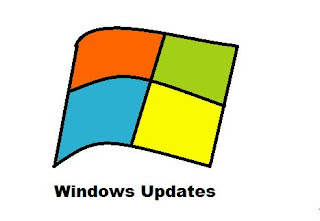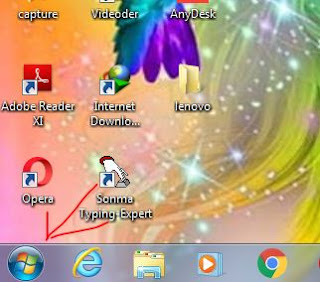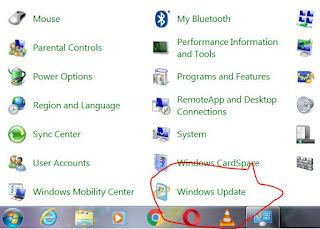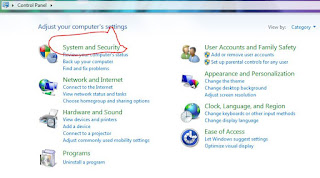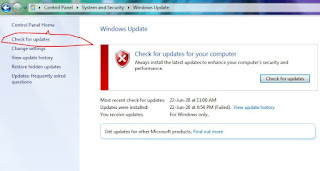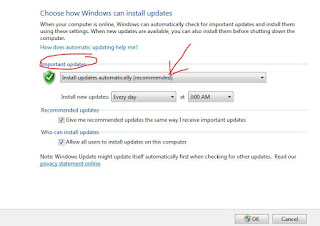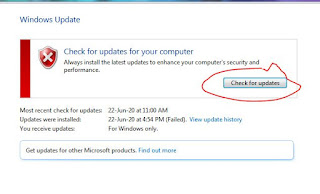Windows automatically update and install in background problem fix (windows 7/8/10)
Hello friends, today in this post we will talk about a very small setting related to computers. Which many people don't know about. This post is for those people who have very little knowledge of computers. But it is not necessary that only the person who has knowledge of a laptop should know this. As you know, the use of computers and laptops is increasing day by day. Technology has become an integral part of our life Which we are using day by day. We are using them as soon as new technologies are coming into the market. So that we can save our time and money.
But there are some people who take the help of other people instead of fixing even the smallest problems themselves. Because they do not have a solution for that problem. In such a situation, if he goes to a repair shop, then some shopkeepers take advantage of him. That's why we have started our blog and YouTube channel keeping those people in mind. Where you will be given information related to your problems. You can subscribe to our YouTube channel - Quewap.
Do not waste much of your time, we will tell you the solution to this small problem. Now you must be wondering what the problem is talking about. So let us tell you that whenever you connect to the internet on your laptop or PC. Then you do not know that the Windows of your laptop or computer is being updated automatically in the background. Whenever a new update of Windows on a computer or laptop comes. But when you shutdown your laptop or computer, you are asked to wait and the laptop shows on the screen - "Windows Update Installing don't turn off your PC". In this case you have to wait for a few minutes. But if you want to go somewhere urgently. Then you leave the laptop in this situation like this or you can turn it off by pressing the direct power button. Due to which the Windows of the laptop is corrupt or some problem can be seen in it.
But if you guys do the setting of Windows mentioned by us, then you will not have to face such a problem. You can update your Windows whenever you want in your free time. For this some steps are given below which you have to follow step by step.
Step 1: First of all start your laptop or Windows by powering it on. As soon as the windows of your laptop or PC are opened, then refresh it 4 to 5 times.
Step 2: After this you have to click on the Start button in the Windows of your laptop. After that you have to click on the Control Panel and open it.
Step 3: Now your control panel is open. Now with the help of your mouse you have to scroll down to the bottom. There you will find the option of Windows Update. You have to click on it.
If you do not find this option in the Control Panel, then click on System and Security. There you will find the option of Windows Update. Click on it with the help of a mouse or touchpad.
Step 4: Now you will see the option of Change settings on the corner of Windows. You have to click on it.
Step 5: Now you will see 'choose how windows can install updates' in front of you. Below this, the option to Import Updates will show 'Install Updates Automatically (Recommended)'. You can click on it and select 'Never check for updates (not recommended)'. And then click on the OK button.
If you want, you can also select other options according to your convenience. You will see the settings of Windows Update as you select the option. But if you select never check for updates option. So whenever you install Windows Update yourself, only then Windows Updates will be downloaded and installed on your laptop or computer.
Update your Windows
If you want to update Windows on your laptop or PC, then you have to go to the Control Panel and click on the Windows Update option. After that click on Check for Updates. As soon as your Windows will finish the check progress. Then if a new update is available then download option will be available otherwise Windows will show this already updated.
For more details visit our Youtube channel - Quewap.